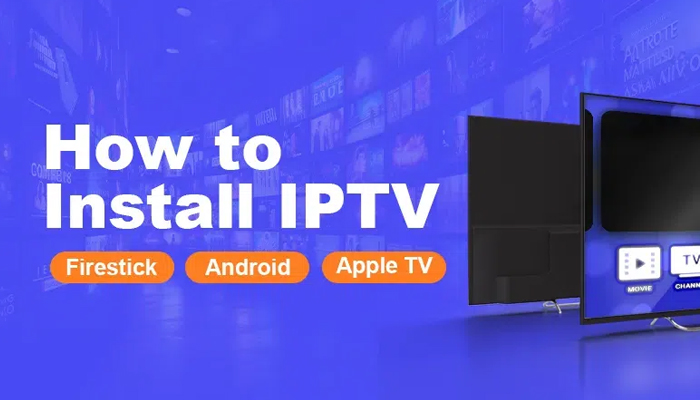IPTV (Internet Protocol Television) lets you stream live TV channels and on-demand content over the internet, and it’s a great way to cut the cord from traditional cable. Setting it up on popular devices like Amazon Fire Stick, Android TV, and Apple TV is simple with the right steps. Here’s a device-specific guide to get you started.
What You’ll Need
- A stable internet connection (10 Mbps or higher for smooth HD streaming).
- An IPTV subscription from a reliable provider (includes an M3U URL or Xtream Codes).
- One of these devices: Amazon Fire Stick, Android TV (e.g., NVIDIA Shield, Mi Box), or Apple TV.
- A remote or controller for navigation.
Setting Up IPTV on Amazon Fire Stick
The Fire Stick is a compact streaming device that’s perfect for IPTV with the right app.
- Enable Apps from Unknown Sources
- Go to Settings > My Fire TV > Developer Options.
- Turn on Apps from Unknown Sources to allow third-party app installs.
- Install Downloader
- From the Fire Stick home screen, search for “Downloader” in the search bar.
- Install the free Downloader app from the Amazon Appstore.
- Download an IPTV App
- Open Downloader and enter this URL: https://bit.ly/iptvsmarters (for IPTV Smarters Pro) or search for “IPTV Smarters” in the Downloader browser.
- Download and install the app.
- Configure the App
- Launch IPTV Smarters.
- Choose Add User > Load M3U URL (paste your provider’s M3U link) or Login with Xtream Codes API (enter server URL, username, password).
- Save and wait for the channel list to load.
- Start Watching
- Browse live TV or on-demand content with your Fire Stick remote. Test a few channels to ensure they stream smoothly.
Setting Up IPTV on Android TV
Android TV devices, like NVIDIA Shield or Xiaomi Mi Box, run on Google’s Android OS, making IPTV setup a breeze.
- Install an IPTV App
- Open the Google Play Store on your Android TV.
- Search for “TiviMate” or “IPTV Smarters Pro” and install either app (TiviMate is popular for its sleek interface).
- Add Your IPTV Subscription
- Open the app (e.g., TiviMate).
- Select Add Playlist > M3U URL (paste the link from your provider) or Xtream Codes (input server, username, password).
- If your provider offers an EPG URL, add it for a channel guide.
- Load and Test
- Save the settings, and the app will fetch your channels.
- Use your Android TV remote to navigate and test streams.
- Optional Tweaks
- In TiviMate, go to Settings to adjust video quality or buffer size if streams lag.
Setting Up IPTV on Apple TV
Apple TV’s sleek ecosystem supports IPTV through apps available on the App Store.
- Install an IPTV App
- Open the App Store on your Apple TV.
- Search for “IPTV Smarters” or “GSE Smart IPTV” and install one (GSE is free with premium options).
- Configure Your Playlist
- Launch the app (e.g., IPTV Smarters).
- Select Login with M3U URL (paste your provider’s link) or Xtream Codes (enter server details).
- Save to load your channels and content.
- Test Playback
- Use your Apple TV remote to explore the channel list.
- If an EPG is available, it’ll display alongside channels for scheduling.
- Fine-Tune
- Check the app’s settings to optimize video output for Apple TV’s 4K capabilities if supported.
General Tips for All Devices
- Internet Speed: Ensure your connection is fast and stable. Use Ethernet if Wi-Fi struggles.
- VPN: If content is geo-blocked or your ISP throttles streaming, install a VPN app compatible with your device (e.g., NordVPN or ExpressVPN).
- Troubleshooting: Buffering? Lower the stream quality. No channels? Verify your subscription details with your provider.